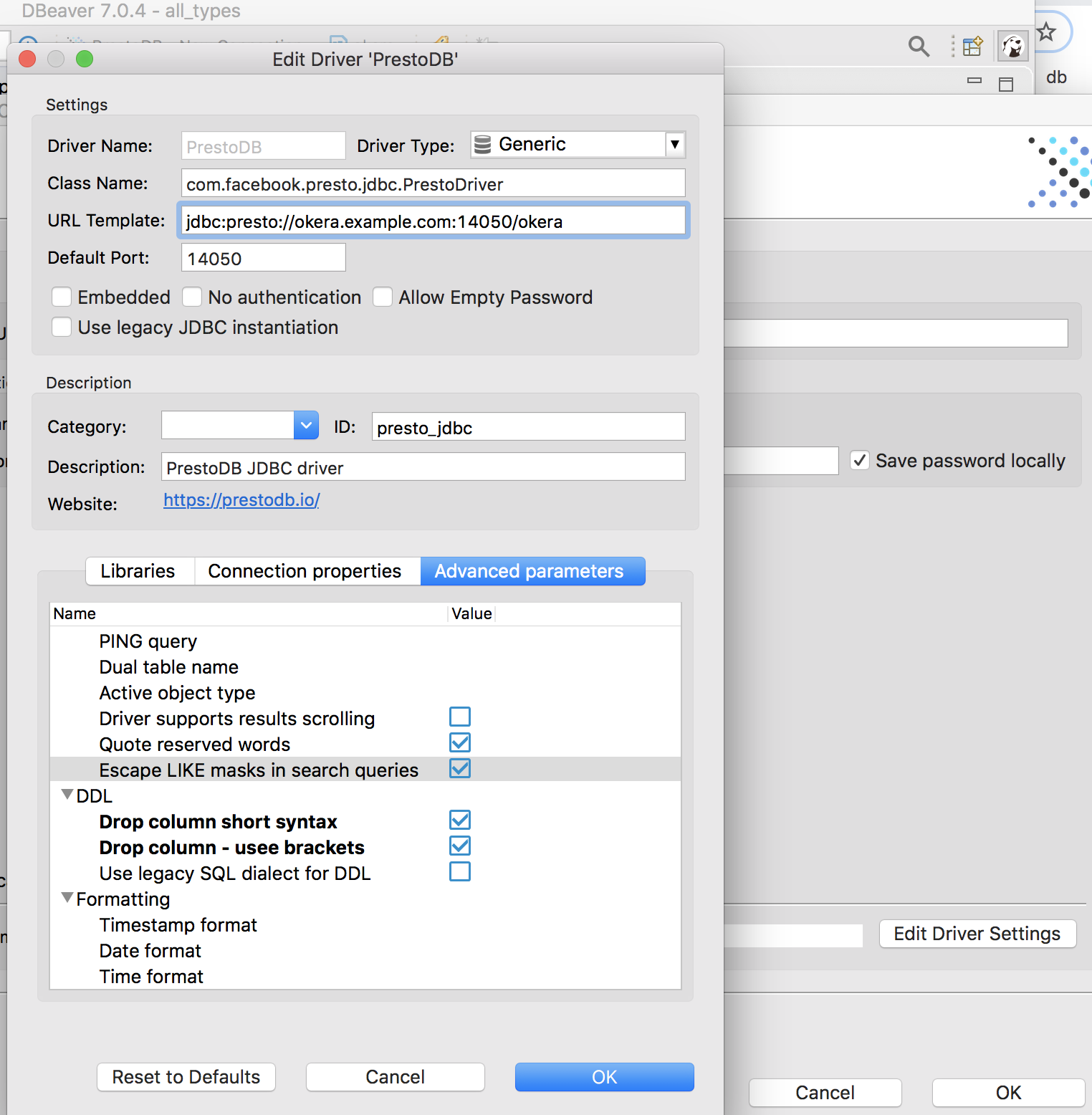Connecting to DBeaver¶
DBeaver is a free Universal Database Tool that can be used to connect to the Okera JDBC endpoint and query Okera-managed databases.
After installing DBeaver, you are presented with the main window, where you can click on the "New Database Connection" button, which is the first in the toolbar on the top left. It will open the "Connect to database" wizard, where you need to enter "presto" to narrow down the choice.
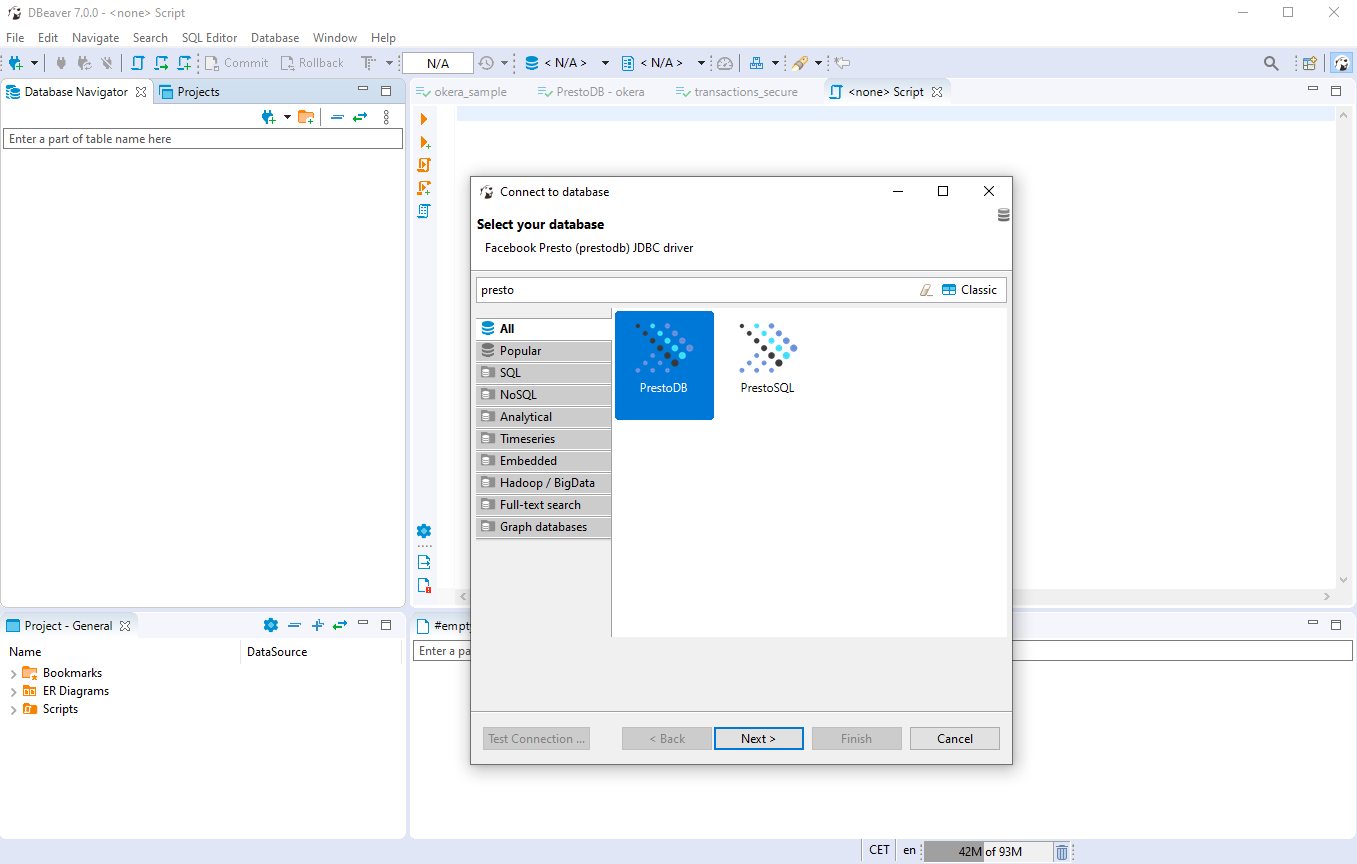
Select "PrestoDB" and click on the "Next>" button, which will proceed the wizard to the PrestoDB details page. Enter the "Host", "Port", "Database/Schema", "User name", and "Password" information as per the Okera cluster of your choice. The credentials are your personal credentials as configured in your corporate directory (that is, MS Active Directory or similar):
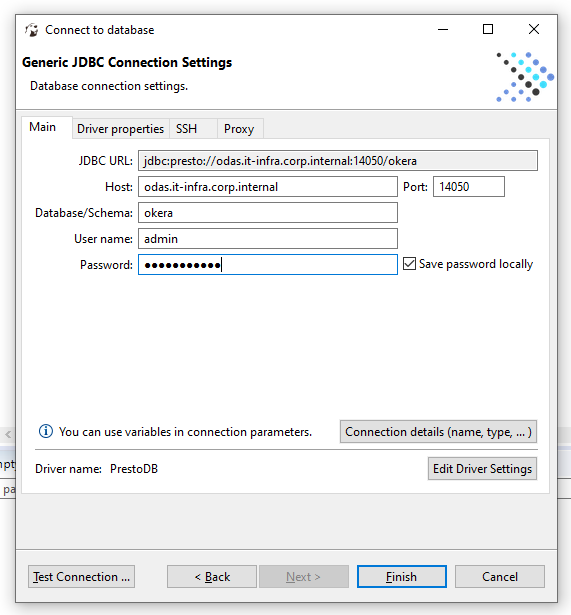
On the same page, click the "Driver properties" tab. When this is done for the first after installing DBeaver, a dialog will open asking to download the Presto JDBC JAR file. Click on "Download" and wait for the process to complete:
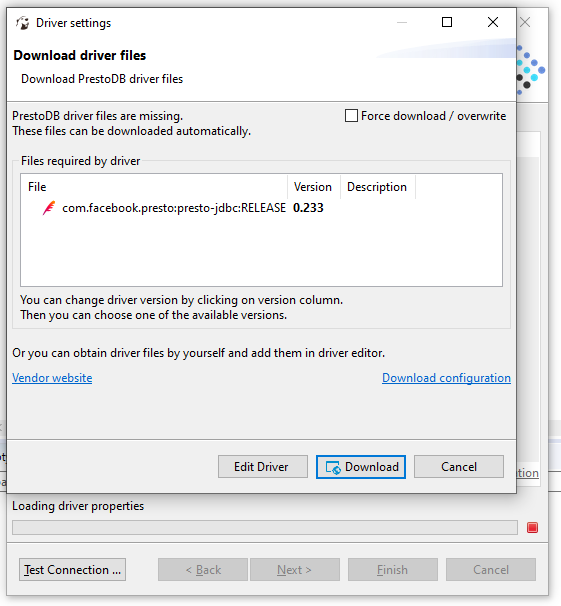
In the "Driver properties" tab click on the plus button at the bottom left of the list.
In the "Property Name" dialog enter SSL and press the "OK" button:
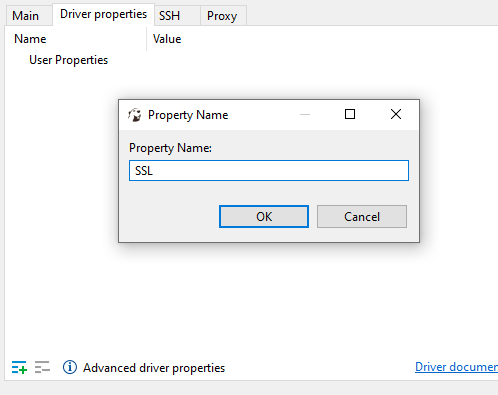
Click on the "Value" column next to the newly created property and enter true, followed by pressing the "Enter" button.
This should result in the following:
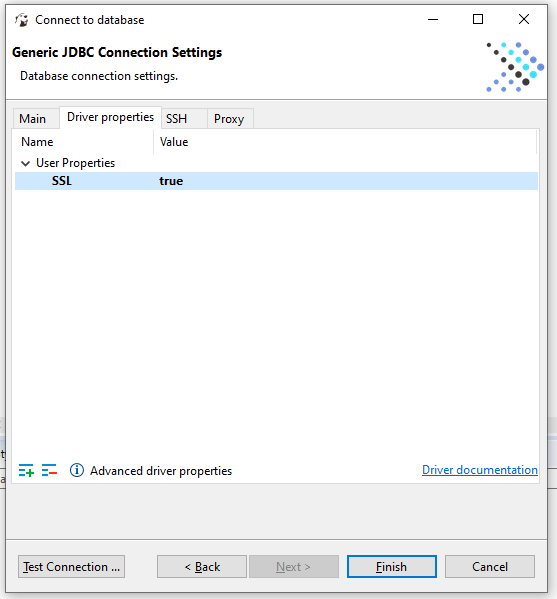
Now, click on the "Finish" button of the wizard and return to the main window of DBeaver, with the "PrestoDB - okera" connection added. Click on the little arrow next to it to open the list of catalogs and databases/schemas:
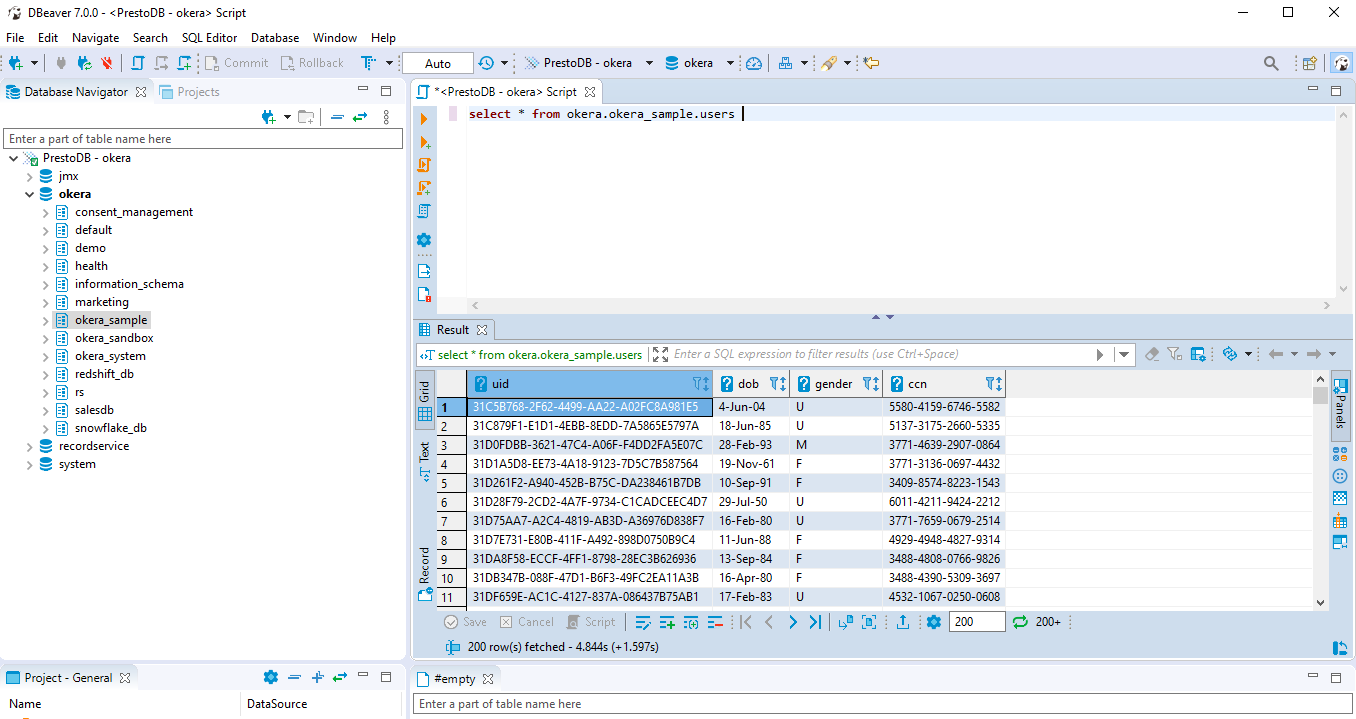
You can now use DBeaver to query any dataset like okera_sample.users (as shown in the previous screenshot).
In the Advanced parameters of the Presto driver, make sure you have the Escape LIKE masks in search queries checked (as shown in the screenshot below).