Edit a Connection¶
Warning
Altering a connection impacts access to all tables that have been registered from that connection and should be done carefully.
To edit a connection using the Okera UI, complete the following steps:
-
Log into the Okera UI as a user with permissions to edit connections. See Who Can Manage Connections.
-
Select Connections in the side menu to access the Connections page. The connections are listed.
-
Locate the connection you want to edit in the list. Read Filter and Search for a Connection for more information about limiting the list.
-
Select
 . The Edit connection dialog for the connection appears.
. The Edit connection dialog for the connection appears.
Alternatively, you can select the connection and then, on its connection details page, select
 . The Edit connection dialog for the connection appears.
. The Edit connection dialog for the connection appears.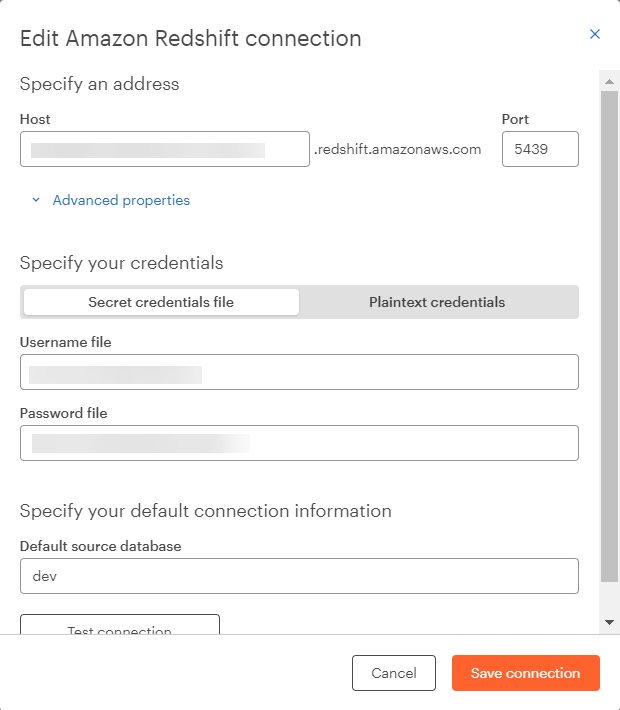
Note: In a SaaS environment, you can only edit connections for data sources supported by your SaaS tenant.
-
Adjust the settings as needed for the connection.
-
Test your connection to verify the properties are correct. Select
 .
. -
If the connection test is successful, select
 to save your changes.
to save your changes.