List and Review Datasets and Views¶
Datasets and views are listed on the Datasets tab of the Databases page for a selected database. They are also listed in dataset search results. To learn more about dataset searches, see Search for Datasets and Views.
The list shows the following information:
- The name of the dataset or view
- The dataset or view type (whether it is a table, internal view, or external view)
- The data source used by the dataset or view
- Any tags assigned the dataset or view
- The time the dataset or view was last updated.
The list of datasets and views is paginated. A maximum of 15 datasets and views are listed on a page. Use the Previous and Next buttons at the bottom of the page to scroll through the list.
For more information about a dataset or view, select its name in the list. Dataset or view detail information appears.
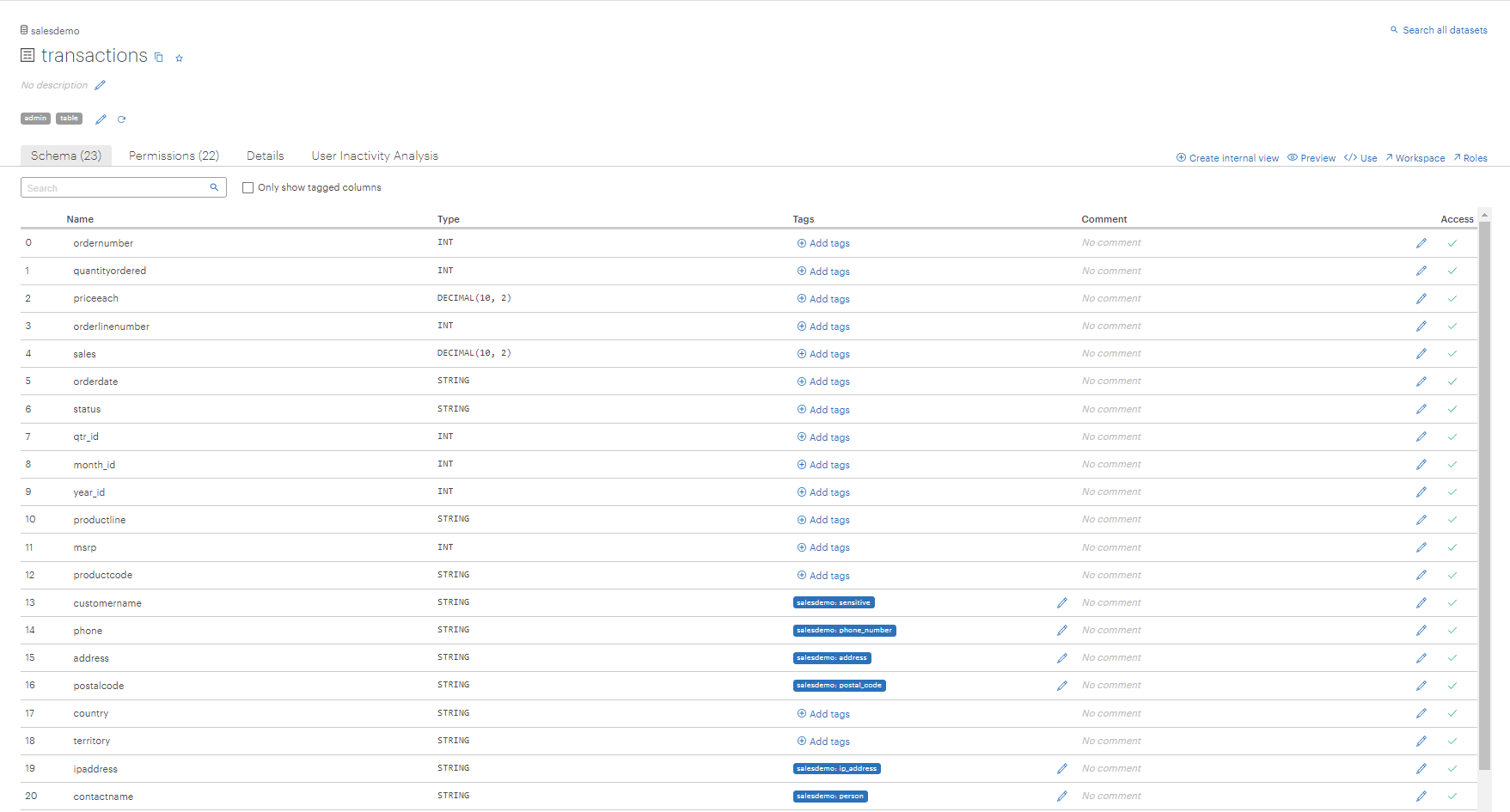
The dataset or view description and any tags assigned it are shown at the top of the page. Admins or users with certain permissions can edit this information. Four tabs also provide additional information about the dataset or view:
-
The Schema tab lists all the columns in the dataset or view. For more details, see Understanding Schemas.
-
The Permissions tab lists all the roles that have been granted some level of access to the dataset or view. Only admins or users with the ability to grant access to this dataset can see the Permissions tab.
-
The Details tab shows additional information about the dataset or view, such as its location, creator, dataset properties, and any relevant view lineage. The following sample screen shows some of the dataset properties that can be viewed.
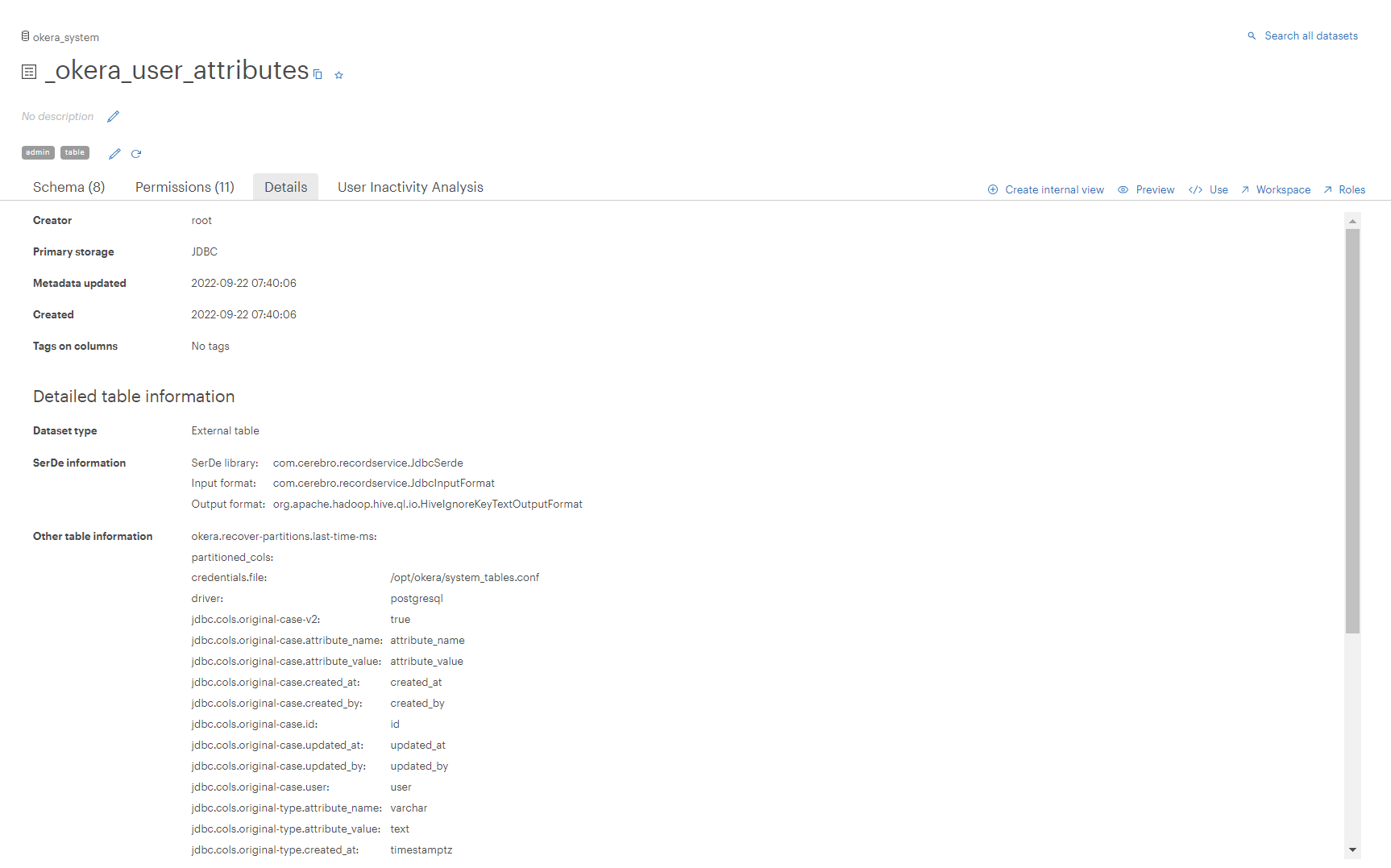
For more information about view lineage, see Understanding View Lineage.
The User Inactivity Analysis tab provides user inactivity information for the dataset or view. See User Inactivity Analysis.
In addition, you can make the following selections for the dataset or view:
-
 : Select this option to create an internal view. See Create an Internal View of Data.
: Select this option to create an internal view. See Create an Internal View of Data. -
 : Select this option to preview the data in the dataset or view. The Presto API is used for previews. See Preview Datasets and Views.
: Select this option to preview the data in the dataset or view. The Presto API is used for previews. See Preview Datasets and Views. -
 : Select this option to use a dataset or view in code. See Use a Dataset or View in Code.
: Select this option to use a dataset or view in code. See Use a Dataset or View in Code. -
 : Select this option to jump quickly to the Okera Workspace. Workspace is populated with the SELECT command for the database and dataset you jumped from. Note that Workspace is accessed, by default, in Presto mode, not Okera mode. When you access Workspace from the Okera UI menu, it is in Okera mode, by default. See Workspace.
: Select this option to jump quickly to the Okera Workspace. Workspace is populated with the SELECT command for the database and dataset you jumped from. Note that Workspace is accessed, by default, in Presto mode, not Okera mode. When you access Workspace from the Okera UI menu, it is in Okera mode, by default. See Workspace. -
 : Select this option to jump quickly to the Okera Roles page to manage permissions. See Manage Roles.
: Select this option to jump quickly to the Okera Roles page to manage permissions. See Manage Roles.