Add and Remove Groups From Roles¶
Only catalog admins can add and remove groups from roles.
To add and remove groups from roles, select the role on the Roles page and review its details. Then select 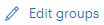 in the details section. The Groups section expands:
in the details section. The Groups section expands:

To add a group to the role, select the group name from the dropdown list in the Assigned groups box. You can also type in a new group name and then select the "Add group '
To remove a group from a role, select the X to the left of the group name in the box.
Select  to save your changes.
to save your changes.
In addition to belonging to a group of users, a user is always a member of their own personal group. For example, user sally is a member of the sally group. So you can add personal group names to a role if you want to add an individual user to a role.
Note: Group names that include blanks (white spaces) cannot be added to a role using the Okera UI. However, they can be added to a role using the Workspace page:
grant role <role> to group <group-name>.